The published desktop works fine but some of the published applications can not launch and they disappear after welcome screen screen. You will see following screen before it was disappearing
Reason:
Some times, CitrixCseEngine.exe takes longtime to process GPOs. In that case the
published desktop application will respond even after
logoff check time of application launch. But published application was unable to respond after logoff check
time.
As I said in previous article you can increase time delay value as temporary fix.
Root cause: RDP session also takes long time to login. One of the root cause was Active directory replication. My situation, users are in one domain and XenApp servers are in another domain. Replication was broken and CitrixCseEngine.exe was taking long time to process GPOs.
Solution: Force replication or wait for full automatic replication between two domains.
Please
use above solution as is based on your decision.
Have
a nice time!
Thursday, November 1, 2012
Sunday, September 23, 2012
Event ID 4008 IMA service not starting
The following errors appears in System log of the Windows server:
Event ID: 4008
Event ID: 7024:
Reason: You will see these errors when you move your farm database to new SQL/Oracle server. DSN file contents are conflicting with Group Policy value of initial database server name. You will see these errors on provision vdisk xenapp server.
Solution: Assuming that your dsn file has the correct name of the new DB server. Open local group policy on problemed server with Gpedit.msc and modify the value of initial database server name under computer configuration/Citrix policies as shown in figure:
Event ID: 4008
The database name and database server name recorded in the
DSN file must either be empty or match the values stored in Group policy.
Event ID: 7024:
The Citrix Independent Management Architecture service
terminated with Service specific error.
Reason: You will see these errors when you move your farm database to new SQL/Oracle server. DSN file contents are conflicting with Group Policy value of initial database server name. You will see these errors on provision vdisk xenapp server.
Solution: Assuming that your dsn file has the correct name of the new DB server. Open local group policy on problemed server with Gpedit.msc and modify the value of initial database server name under computer configuration/Citrix policies as shown in figure:
Open command prompt and run following commands:
dsmaint recreatelhc
dsmaint recreaterade
Now start IMA service.
Have a nice day!
Application launch disappear after Welcome in Xenapp
The published desktop works fine but the some of the published applications can not launch and they will disappear after welcome screen. You will see following screen before it was disappearing
Reason: Some times, CitrixCseEngine.exe takes longtime to process GPOs. In that case the published desktop application will respond even after logoff check time of application launch. But published application was unable to respond after logoff check time.
Solution: Increase the logoff check time delay value in registry to 10 minutes:
HKEY_LOCAL_MACHINE\SYSTEM\CurrentControlSet\Control\Citrix\wfshell\TWI
Value Name: LogoffCheckerStartupDelayInSeconds
Type: REG_DWORD
Value: An integer for the length of time to wait for application start.
Enter the delay time in seconds, up to 10 minutes (600 seconds).
Please use above solution as is based on your decision.
Have a nice time!
Ravi Challa
Friday, September 7, 2012
Citrix- Users see slowness in running sessions
Users see slowness during sessions because session reliability service's (XTE service) non paged pool size has reached 4 GB size.
Reason & solution:
XTE Service -(session relaibility) -XTE service's "Non Paged Pool" size reaches 4 GB that means you have some issue with memory. You can check this in task manger by enabling non paged pool in filter.
Solution: Apply the Microsoft hotfix http://support.microsoft.com/kb/936655
Apply the Citrix patch: http://support.citrix.com/article/CTX123956
Have a nice day!
Perf OS Event ID 2012 - Citrix -Not accepting connections after 30 users
In citrix presentation Server 4.5/5.0 environment, the Citrix servers were rejecting user logons/sessions after certain number of active sessions(30 in my case). You can see errors in event log as mentioned below:
Event ID 2012 perfOS
Unable to contact server or XML broker
Server is busy to process request
There two reasons for the above scenario:
1. XTE Service -(session relaibility) -XTE service's "Non Paged Pool" size reaches 4 GB that means you have some issue with memory. You can check this in task manger by enabling non paged pool in filter.
Solution: Apply the Microsoft hotfix http://support.microsoft.com/kb/936655
Apply the Citrix patch: http://support.citrix.com/article/CTX123956
2. If Free PTEs were less than 50K, then you can see above behavior:
Here is the solution:
Problem: ** Virtual Memory Usage ***
Reason & Solution:
Have a nice day!
Event ID 2012 perfOS
Unable to contact server or XML broker
Server is busy to process request
There two reasons for the above scenario:
1. XTE Service -(session relaibility) -XTE service's "Non Paged Pool" size reaches 4 GB that means you have some issue with memory. You can check this in task manger by enabling non paged pool in filter.
Solution: Apply the Microsoft hotfix http://support.microsoft.com/kb/936655
Apply the Citrix patch: http://support.citrix.com/article/CTX123956
2. If Free PTEs were less than 50K, then you can see above behavior:
Here is the solution:
Problem: ** Virtual Memory Usage ***
Physical Memory: 2096923 ( 8387692 Kb)
Page File: \??\C:\pagefile.sys
Current: 12288000 Kb Free Space: 11893324 Kb
Minimum: 12288000 Kb Maximum: 13312000
Kb
Available Pages: 1571173 ( 6284692 Kb)
ResAvail Pages: 1995682 ( 7982728 Kb)
Locked IO Pages: 245
( 980 Kb)
Free System PTEs: 742
( 2968 Kb)
********** Running out of system PTEs **************
******* 809982 system PTE allocations have failed ******
Reason & Solution:
1.
System is booting up
with about 50K PTEs. Usually the system should be have initial PTE of about
190K+. System has lost about ~140K PTEs (573 MB of Kernel VA). The system
supports "Hot-Add Memory" feature which allows OS detect additional
RAM which gets plugged in without needing a reboot. To allow this OS will
reserve the Kernel VA to support the maximum RAM that can be added to the
system. BIOS is responsible for notifying the amount of the maximum RAM that
the system can support. In this case the BIOS notified the system that it can
support up-to 128 GB of RAM but only 8 GB of RAM is currently plugged into the
system. Hence OS reserved about ~880 MB of Kernel VA for the PFN DB expansion
in case additional 120 GB of RAM gets plugged into the system.
2.
This behavior of OS
can be controlled via the registry key documented in the article below, where
we can specify the amount of RAM that OS should anticipate and reserve space
for. Usually we set this value to 1.
913568 Decreased
performance, driver load failures, or system instability may occur on Hot Add
Memory systems that are running Windows Server 2003
Recommendations:
================
1.
Set the Registry
value documented in the Workaround section of the above mentioned KB article to
1 and reboot the system and the observe what is the value of Free System PTEs
at the boot.
HKLM\SYSTEM\CurrentControlSet\Control\Session
Manager\Memory Management
REG_DWORD
DynamicMemory 0x1
HKLM\SYSTEM\CurrentControlSet\Control\Session
Manager\Memory Management
REG_DWORD
SystemPages 0x0
Have a nice day!
Thursday, July 19, 2012
Slowness while accessing/launching application in Citrix
Slowness while accessing/launching application in Citrix for all users or certain group of users
1. Check GPOs – any certificates are included..
http://support.citrix.com/article/CTX131825/
2. Check any drive mappings existed for old drives (which are retired) in user properties in Active Directory/ Login Script or in GPOs
3. Check any printers are mappings which are not existed/retired
4. Configure printer mappings after application launching in Citrix policies
4. Troubleshoot application performance issues
http://support.citrix.com/article/CTX105314/
5. Check this
http://maxwindows.wordpress.com/2011/06/19/troubleshooting-citrix-slow-performance-issues/
Have a nice day!
1. Check GPOs – any certificates are included..
http://support.citrix.com/article/CTX131825/
2. Check any drive mappings existed for old drives (which are retired) in user properties in Active Directory/ Login Script or in GPOs
3. Check any printers are mappings which are not existed/retired
4. Configure printer mappings after application launching in Citrix policies
4. Troubleshoot application performance issues
http://support.citrix.com/article/CTX105314/
5. Check this
http://maxwindows.wordpress.com/2011/06/19/troubleshooting-citrix-slow-performance-issues/
Have a nice day!
Citrix - Windows cannot access \\client\c$\documents and settings\user\desktop or Error Code:0x80070043 or C:\Users\temp\Desktop is not accessible or Word has insifficient memory or Microsoft office excel cannot access the file
But if we login (RDP) to the Xenapp servers as the test user and launch the citrix session, all published applications are working fine and there are no errors while saving the data in apps. The data is saving in respected redirected folders on file://server1/
Error3:
Error Code:0x80070043
The network name cannot be found
Error 4:
Word has insifficient memory. Do you want save Document1 as rescued document?
Error5: Microsoft office excel cannot access the file "C:\program files\File Directory\Folder1\file.xls. There are several reasons
The filename or path does not exist
The file is being used by another program
The workbook you are trying to save has the same name a a currently open workbook.
Folder redirection has been enabled and there was no errors found. user permissons and prifile is good. It works fine for Citrix client 10.2 (Old client). Giving errors for any other clients – 11.2, 12.1, 12.3 & 13.1 (Citrix receiver). Citrix desktop is working fine for any client.
Solution:
Open Webinterface --> Open Web interface management console
Open Session settings ---> Go to Local Resources ---> Uncheck Provide Special folder Redirection to all users under Special Folder Redirection.
Have a nice day!
The Windows Installer Service Could Not Be Accessed
Error:
"The Windows Installer Service Could Not Be Accessed" error message when you install a program in Windows XP/2003/?
Solution:
To resolve this issue, follow these steps:
Log on to your computer as an administrator.
Click Start, and then click Run.
In the Open box, type cmd, and then click OK.
At the command prompt, typemsiexec.exe /unregister, and then press ENTER.
Type msiexec /regserver, and then press ENTER.
Verify that the SYSTEM account has full control access permissions to the
HKEY_CLASSES_ROOT
hive in the Windows registry. In some cases, you may also have to add Administrator accounts. To do so:Important This section, method, or task contains steps that tell you how to modify the registry. However, serious problems might occur if you modify the registry incorrectly. Therefore, make sure that you follow these steps carefully. For added protection, back up the registry before you modify it. Then, you can restore the registry if a problem occurs. For more information about how to back up and restore the registry, click the following article number to view the article in the Microsoft Knowledge Base:
322756
(http://support.microsoft.com/kb/322756/ )
How to back up and restore the registry in Windows
Click Start, click Run, type regedit in the Open box, and then click OK.
Click the following registry hive:
HKEY_CLASSES_ROOT
On the Edit menu, click Permissions.
If SYSTEM is not listed in the Group or user names list, click Add, make sure that the local computer name appears in the From this location box, type system in the Enter the object names to select box, click Check Names, and then click OK.
Click SYSTEM in the Group or user names list, and then select the Full Control check box under Allow in the Permissions for SYSTEM box.
Click Apply, click OK, and then quit Registry Editor.
"The Windows Installer Service Could Not Be Accessed" error message when you install a program in Windows XP/2003/?
Solution:
To resolve this issue, follow these steps:
Log on to your computer as an administrator.
Click Start, and then click Run.
In the Open box, type cmd, and then click OK.
At the command prompt, typemsiexec.exe /unregister, and then press ENTER.
Type msiexec /regserver, and then press ENTER.
Verify that the SYSTEM account has full control access permissions to the
HKEY_CLASSES_ROOT
hive in the Windows registry. In some cases, you may also have to add Administrator accounts. To do so:Important This section, method, or task contains steps that tell you how to modify the registry. However, serious problems might occur if you modify the registry incorrectly. Therefore, make sure that you follow these steps carefully. For added protection, back up the registry before you modify it. Then, you can restore the registry if a problem occurs. For more information about how to back up and restore the registry, click the following article number to view the article in the Microsoft Knowledge Base:
322756
(http://support.microsoft.com/kb/322756/ )
How to back up and restore the registry in Windows
Click Start, click Run, type regedit in the Open box, and then click OK.
Click the following registry hive:
HKEY_CLASSES_ROOT
On the Edit menu, click Permissions.
If SYSTEM is not listed in the Group or user names list, click Add, make sure that the local computer name appears in the From this location box, type system in the Enter the object names to select box, click Check Names, and then click OK.
Click SYSTEM in the Group or user names list, and then select the Full Control check box under Allow in the Permissions for SYSTEM box.
Click Apply, click OK, and then quit Registry Editor.
Thursday, June 28, 2012
Remove START MENU programs group
This is about editing a GPO to be applied to all users in
a group to prevent access to anything other than what you want to allow no
matter which machine they log onto. (Editing the local registry involves knowing
which machine they will use!) Assuming you are using Server 2003 as the DC then
edit the GPO and go to:
User configuration/administrative templates/start menu and task bar and enable the "force classic start menu".
User configuration/administrative templates/start menu and task bar and enable the
User configuration/administrative templates/start menu and task bar and enable the "force classic start menu".
User configuration/administrative templates/start menu and task bar and enable the
| "Remove All Programs list from the Start menu | " |
Tweaks Registry for Start Menu -part 3
Tweaks added with Windows Vista
Open Regedit and browse through to the key as below (or create if doesnot exist)HKEY_CURRENT_USER\Software\Microsoft\Windows\CurrentVersion\Policies\Explorer"Start Menu" tweaks in Windows Vista are different from previous ones in a way that the actions performed by these are already available with "Start Menu" Control Panel item. Enabling these using registry however prohibits user from controlling the said actions.
| ValueName | Description |
|---|---|
| QuickLaunchEnabled | This policy setting controls whether the QuickLaunch bar is
displayed in the Taskbar. If you enable this setting, the QuickLaunch bar will be visible and cannot be turned off. If you disable this setting, the QuickLaunch bar will be hidden and cannot be turned on. If you do not configure this setting, then users will be able to turn the QuickLaunch bar on and off. |
| ForceRunOnStartMenu | If you enable this setting, the Run command is added to the Start menu. If you disable or do not configure this setting, the Run command is not visible on the Start menu by default, but it can be added from the Taskbar and Start menu properties. If the "NoRun" is enabled, this has no effect. |
| UseFoldersInStartMenu | User folders links launch a folder view of users files instead of a library view. |
| NoUserFolderInStartMenu | If you enable this setting the start menu will not show a link to
the user's storage folder. If you disable or do not configure this setting, the start menu will display a link, unless the user chooses to remove it in the start menu control panel. |
| NoSearchCommInStartMenu | If you enable this setting the start menu search box will not
search for communications. If you disable or do not configure this, the start menu will search for communications, unless the user chooses not to in the start menu control panel. |
| NoSearchProgramsInStartMenu | If you enable this setting the start menu search box will not
search for programs. If you disable or do not configure this setting, the start menu will search for programs, unless the user chooses not to in the start menu control panel. |
| NoSearchInternetInStartMenu | If you enable this setting the start menu search box will not
search for internet history or favorites. If you disable or do not configure this setting, the start menu will search for internet history or favorites, unless the user chooses not to in the start menu control panel. |
| NoSearchFilesInStartMenu | If you enable this setting the start menu search box will not
search for files. If you disable or do not configure this setting, the start menu will search for files, unless the user chooses not to in the start menu control panel. |
| NoSearchComputerLinkInStartMenu | If you enable this setting, the "See all results" link will not
be shown when the user performs a search in the start menu search box. If you disable or do not configure this policy, the "See all results" link will be shown when the user performs a search in the start menu search box. |
| NoStartMenuMyGames | If you enable this setting the start menu will not show a link to
the Games folder. If you disable or do not configure this setting, the start menu will show a link to the Games folder, unless the user chooses to remove it in the start menu control panel. |
| ClearRecentProgForNewUserInStartMenu | If you enable this setting, the recent programs list in the start
menu will be blank for each new user. If you disable or do not configure this setting, the start menu recent programs list will be pre-populated with programs for each new user. |
Tweaks Registry for Start Menu -part2
Tweaks added with Windows XP
statutory warning : Tweaking registry in irresposible Manner can damage your system settings and can stop your operating system to function properly or stop the functioning. Perform tweaking only if you are sure of what you are doing.Open Regedit and browse through to the key as below (or create if doesnot exist)
HKEY_CURRENT_USER\Software\Microsoft\Windows\CurrentVersion\Policies\ExplorerCreating a DWORD valuename (names as below) and setting its value to 1 (numeral one) will have effect as mentioned corresponding to it. To regain the original settings either set them to 0 (numeral zero) or delete them.
| ValueName | Description | ||
|---|---|---|---|
| NoStartMenuEjectPC | Remove the "Undock PC" button from the Start Menu | ||
| NoTrayItemsDisplay | Hide the notification area(previously called the "system tray") on the taskbar | ||
| NoToolbarsOnTaskbar | Do not display any custom toolbars in the taskbar | ||
| NoTaskGrouping | Prevent grouping of taskbar items | ||
| HideClock | Remove Clock from the system notification area(previously called the "system tray") | ||
| NoSimpleStartMenu | Enabled by default (Start menu displays in the new style) Disabling will Force classic Start Menu (Windows 2000 style and displays the standard desktop icons) | ||
| NoSMMyPictures | Remove Pictures icon from Start Menu | ||
| NoStartMenuNetworkPlaces | Remove Network icon from Start Menu | ||
| NoStartMenuMyMusic | Remove Music icon from Start Menu | ||
| NoStartMenuPinnedList | Remove pinned programs list from the Start Menu | ||
| NoStartMenuMorePrograms | Remove "All Programs" list from the Start menu | ||
| NoStartMenuMFUprogramsList | Remove frequent programs list from the Start Menu | ||
| NoSMBalloonTip | Remove Balloon Tips on Start Menu items | ||
| NoAutoTrayNotify | Turn off notification area(also called the "system tray") cleanup | ||
| LockTaskbar | Lock the Taskbar and prevents the user from moving or resizing it | ||
| NoUserNameInStartMenu | Remove the user name label from the Start Menu. Does not work on Windows Vista | ||
| NoSMConfigurePrograms | Remove Default Programs link from the Start menu |
Tweaking Registry for Start Menu -Part 1
Visibility and functioning of Windows Start Menu can be modified in a large
number of ways using the Registry Tweaks. This part provides information on tweaks that work on Windows 2000 and Onwards.
Open Regedit and browse through to the key as below (or create if doesnot exist)
statutory warning : Tweaking registry in irresposible Manner can
damage your system settings and can stop your operating system to function
properly or stop the functioning. Perform tweaking only if you are sure of what
you are doing
Open Regedit and browse through to the key as below (or create if doesnot exist)
HKEY_CURRENT_USER\Software\Microsoft\Windows\CurrentVersion\Policies\ExplorerCreating a DWORD valuename (names as below) and setting its value to 1 (numeral one) will have effect as mentioned corresponding to it. To regain the original settings either set them to 0 (numeral zero) or delete them.
| ValueName | Description |
|---|---|
| StartMenuLogOff | Remove Logoff on the Start Menu |
| NoWindowsUpdate | Remove links and access to Windows Update |
| NoTrayContextMenu | Remove access to the context menus for the taskbar |
| NoStartMenuSubFolders | Remove user's folders from the Start Menu |
| NoSMMyDocs | Remove Documents icon from Start Menu |
| NoSetTaskbar | Prevent changes to Taskbar and Start Menu Settings |
| NoSetFolders | Remove programs on Settings menu |
| NoRun | Remove Run menu from Start Menu |
| NoResolveTrack | Do not use the tracking-based method when resolving shell shortcuts |
| NoResolveSearch | Do not use the search-based method when resolving shell shortcuts |
| NoRecentDocsMenu | Remove Recent Items menu from Start Menu |
| NoRecentDocsHistory | Do not keep history of recently opened documents |
| NoNetworkConnection | Remove Network Connections from Start Menu |
| NoInstrumentation | Turn off user tracking |
| NoSMHelp | Remove Help menu from Start Menu |
| NoFind | Remove Search link from Start Menu |
| NoFavoritesMenu | Remove Favorites menu from Start Menu |
| NoCommonGroups | Remove common program groups from Start Menu |
| NoClose | Remove and prevent access to the Shut Down, Restart, Sleep, and Hibernate commands |
| NoChangeStartMenu | Remove Drag-and-drop context menus on the Start Menu |
| MemCheckBoxInRunDlg | Add "Run in Separate Memory Space" check box to Run dialog box |
| Intellimenus | Turn off personalized menus |
| GreyMSIAds | Displays Start menu shortcuts to partially installed programs in gray text. |
| ForceStartMenuLogOff | Add Logoff to the Start Menu |
| ClearRecentDocsOnExit | Clear history of recently opened documents on exit |
using Group Policy to hide and map specified drives
Map network drives :
Open Group Policy Management Console (GPMC) and create a new policy. Browse to User Configuration – Preferences – Windows Settings – Drive Maps

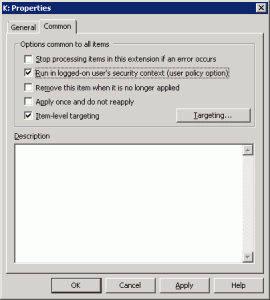

In this example we map K: to the Accounting folder for all users member of the Accounting group. It’s possible to create many rules, if member of group A or B or and so on.
Hide Drives :
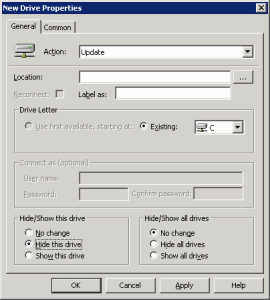
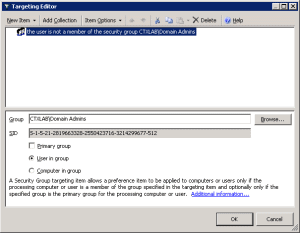
In this example we hide C: for all users except for Domain Admins. When you start playing around we GPP you’ll learn how really powerful it is.
Have a nice day!
Open Group Policy Management Console (GPMC) and create a new policy. Browse to User Configuration – Preferences – Windows Settings – Drive Maps

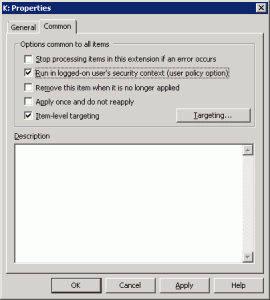

In this example we map K: to the Accounting folder for all users member of the Accounting group. It’s possible to create many rules, if member of group A or B or and so on.
Hide Drives :
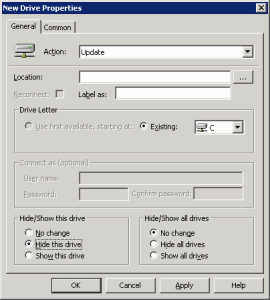
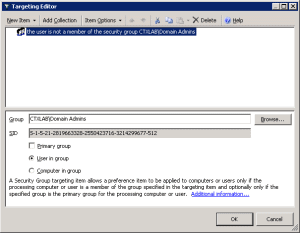
In this example we hide C: for all users except for Domain Admins. When you start playing around we GPP you’ll learn how really powerful it is.
Have a nice day!
Thursday, March 15, 2012
Citrix Web Interface - Slow login
Symptoms: When a user logs in
to the web interface, the login page clocks and it takes a long time to display
the published applications. This problem is observed when the same web interface
site is used to access multiple farms or retired servers.
Cause: All the servers listed to contact one of the specified farms are not responding. This causes the web interface server to continue attempting to contact that farm during a confgurable time before it fails and display the published resources for the available farms. Possible causes for the servers not responding: Servers are down, the Citrix XML service is not running.
Resolution: Change the servers used to contact the non responding farm for working servers or remove the farm from the web interface site if it's not longer required. Remove retired servers from the web interface farm web sites and Services site.
Cause: All the servers listed to contact one of the specified farms are not responding. This causes the web interface server to continue attempting to contact that farm during a confgurable time before it fails and display the published resources for the available farms. Possible causes for the servers not responding: Servers are down, the Citrix XML service is not running.
Resolution: Change the servers used to contact the non responding farm for working servers or remove the farm from the web interface site if it's not longer required. Remove retired servers from the web interface farm web sites and Services site.
Wednesday, February 8, 2012
Useful RUN Commands
Here are the few commands for System Administrators:
Have a nice day!
| To Access… | Run Command |
|---|---|
| Accessibility Controls | access.cpl |
| Accessibility Wizard | accwiz |
| Add Hardware Wizard | hdwwiz.cpl |
| Add/Remove Programs | appwiz.cpl |
| Administrative Tools | control admintools |
| Adobe Acrobat (if installed) | acrobat |
| Adobe Designer (if installed) | formdesigner |
| Adobe Distiller (if installed) | acrodist |
| Adobe ImageReady (if installed) | imageready |
| Adobe Photoshop (if installed) | photoshop |
| Automatic Updates | wuaucpl.cpl |
| Bluetooth Transfer Wizard | fsquirt |
| Calculator | calc |
| Certificate Manager | certmgr.msc |
| Character Map | charmap |
| Check Disk Utility | chkdsk |
| Clipboard Viewer | clipbrd |
| Command Prompt | cmd |
| Component Services | dcomcnfg |
| Computer Management | compmgmt.msc |
| Control Panel | control |
| Date and Time Properties | timedate.cpl |
| DDE Shares | ddeshare |
| Device Manager | devmgmt.msc |
| Direct X Control Panel (if installed)* | directx.cpl |
| Direct X Troubleshooter | dxdiag |
| Disk Cleanup Utility | cleanmgr |
| Disk Defragment | dfrg.msc |
| Disk Management | diskmgmt.msc |
| Disk Partition Manager | diskpart |
| Display Properties | control desktop |
| Display Properties | desk.cpl |
| Display Properties (w/Appearance Tab Preselected) | control color |
| Dr. Watson System Troubleshooting Utility | drwtsn32 |
| Driver Verifier Utility | verifier |
| Event Viewer | eventvwr.msc |
| Files and Settings Transfer Tool | migwiz |
| File Signature Verification Tool | sigverif |
| Findfast | findfast.cpl |
| Firefox (if installed) | firefox |
| Folders Properties | folders |
| Fonts | control fonts |
| Fonts Folder | fonts |
| Free Cell Card Game | freecell |
| Game Controllers | joy.cpl |
| Group Policy Editor (XP Prof) | gpedit.msc |
| Hearts Card Game | mshearts |
| Help and Support | helpctr |
| HyperTerminal | hypertrm |
| Iexpress Wizard | iexpress |
| Indexing Service | ciadv.msc |
| Internet Connection Wizard | icwconn1 |
| Internet Explorer | iexplore |
| Internet Properties | inetcpl.cpl |
| Internet Setup Wizard | inetwiz |
| IP Configuration (Display Connection Configuration) | ipconfig /all |
| IP Configuration (Display DNS Cache Contents) | ipconfig /displaydns |
| IP Configuration (Delete DNS Cache Contents) | ipconfig /flushdns |
| IP Configuration (Release All Connections) | ipconfig /release |
| IP Configuration (Renew All Connections) | ipconfig /renew |
| IP Configuration (Refreshes DHCP & Re-Registers DNS) | ipconfig /registerdns |
| IP Configuration (Display DHCP Class ID) | ipconfig /showclassid |
| IP Configuration (Modifies DHCP Class ID) | ipconfig /setclassid |
| Java Control Panel (if installed) | jpicpl32.cpl |
| Java Control Panel (if installed) | javaws |
| Keyboard Properties | control keyboard |
| Local Security Settings | secpol.msc |
| Local Users and Groups | lusrmgr.msc |
| Logs You Out Of Windows | logoff |
| Malicious Software Removal Tool | mrt |
| Microsoft Access (if installed) | msaccess |
| Microsoft Chat | winchat |
| Microsoft Excel (if installed) | excel |
| Microsoft Frontpage (if installed) | frontpg |
| Microsoft Movie Maker | moviemk |
| Microsoft Paint | mspaint |
| Microsoft Powerpoint (if installed) | powerpnt |
| Microsoft Word (if installed) | winword |
| Microsoft Syncronization Tool | mobsync |
| Minesweeper Game | winmine |
| Mouse Properties | control mouse |
| Mouse Properties | main.cpl |
| Nero (if installed) | nero |
| Netmeeting | conf |
| Network Connections | control netconnections |
| Network Connections | ncpa.cpl |
| Network Setup Wizard | netsetup.cpl |
| Notepad | notepad |
| Nview Desktop Manager (if installed) | nvtuicpl.cpl |
| Object Packager | packager |
| ODBC Data Source Administrator | odbccp32.cpl |
| On Screen Keyboard | osk |
| Opens AC3 Filter (if installed) | ac3filter.cpl |
| Outlook Express | msimn |
| Paint | pbrush |
| Password Properties | password.cpl |
| Performance Monitor | perfmon.msc |
| Performance Monitor | perfmon |
| Phone and Modem Options | telephon.cpl |
| Phone Dialer | dialer |
| Pinball Game | pinball |
| Power Configuration | powercfg.cpl |
| Printers and Faxes | control printers |
| Printers Folder | printers |
| Private Character Editor | eudcedit |
| Quicktime (If Installed) | QuickTime.cpl |
| Quicktime Player (if installed) | quicktimeplayer |
| Real Player (if installed) | realplay |
| Regional Settings | intl.cpl |
| Registry Editor | regedit |
| Registry Editor | regedit32 |
| Remote Access Phonebook | rasphone |
| Remote Desktop | mstsc |
| Removable Storage | ntmsmgr.msc |
| Removable Storage Operator Requests | ntmsoprq.msc |
| Resultant Set of Policy (XP Prof) | rsop.msc |
| Scanners and Cameras | sticpl.cpl |
| Scheduled Tasks | control schedtasks |
| Security Center | wscui.cpl |
| Services | services.msc |
| Shared Folders | fsmgmt.msc |
| Shuts Down Windows | shutdown |
| Sounds and Audio | mmsys.cpl |
| Spider Solitare Card Game | spider |
| SQL Client Configuration | cliconfg |
| System Configuration Editor | sysedit |
| System Configuration Utility | msconfig |
| System File Checker Utility (Scan Immediately) | sfc /scannow |
| System File Checker Utility (Scan Once At The Next Boot) | sfc /scanonce |
| System File Checker Utility (Scan On Every Boot) | sfc /scanboot |
| System File Checker Utility (Return Scan Setting To Default) | sfc /revert |
| System File Checker Utility (Purge File Cache) | sfc /purgecache |
| System File Checker Utility (Sets Cache Size to size x) | sfc /cachesize=x |
| System Information | msinfo32 |
| System Properties | sysdm.cpl |
| Task Manager | taskmgr |
| TCP Tester | tcptest |
| Telnet Client | telnet |
| Tweak UI (if installed) | tweakui |
| User Account Management | nusrmgr.cpl |
| Utility Manager | utilman |
| Windows Address Book | wab |
| Windows Address Book Import Utility | wabmig |
| Windows Backup Utility (if installed) | ntbackup |
| Windows Explorer | explorer |
| Windows Firewall | firewall.cpl |
| Windows Magnifier | magnify |
| Windows Management Infrastructure | wmimgmt.msc |
| Windows Media Player | wmplayer |
| Windows Messenger | msmsgs |
| Windows Picture Import Wizard (need camera connected) | wiaacmgr |
| Windows System Security Tool | syskey |
| Windows Update Launches | wupdmgr |
| Windows Version (to show which version of windows) | winver |
| Windows XP Tour Wizard | tourstart |
| Wordpad | write |
Have a nice day!
Subscribe to:
Posts (Atom)