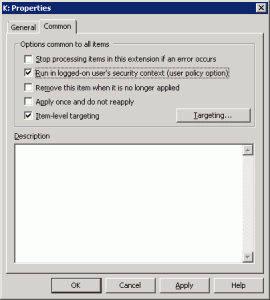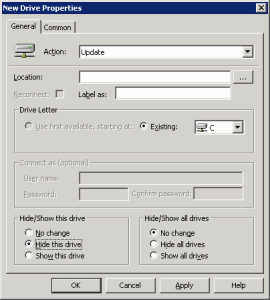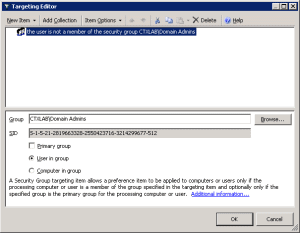User configuration/administrative templates/start menu and task bar and enable the "force classic start menu".
User configuration/administrative templates/start menu and task bar and enable the
| "Remove All Programs list from the Start menu | " |
| "Remove All Programs list from the Start menu | " |
HKEY_CURRENT_USER\Software\Microsoft\Windows\CurrentVersion\Policies\Explorer"Start Menu" tweaks in Windows Vista are different from previous ones in a way that the actions performed by these are already available with "Start Menu" Control Panel item. Enabling these using registry however prohibits user from controlling the said actions.
| ValueName | Description |
|---|---|
| QuickLaunchEnabled | This policy setting controls whether the QuickLaunch bar is
displayed in the Taskbar. If you enable this setting, the QuickLaunch bar will be visible and cannot be turned off. If you disable this setting, the QuickLaunch bar will be hidden and cannot be turned on. If you do not configure this setting, then users will be able to turn the QuickLaunch bar on and off. |
| ForceRunOnStartMenu | If you enable this setting, the Run command is added to the Start menu. If you disable or do not configure this setting, the Run command is not visible on the Start menu by default, but it can be added from the Taskbar and Start menu properties. If the "NoRun" is enabled, this has no effect. |
| UseFoldersInStartMenu | User folders links launch a folder view of users files instead of a library view. |
| NoUserFolderInStartMenu | If you enable this setting the start menu will not show a link to
the user's storage folder. If you disable or do not configure this setting, the start menu will display a link, unless the user chooses to remove it in the start menu control panel. |
| NoSearchCommInStartMenu | If you enable this setting the start menu search box will not
search for communications. If you disable or do not configure this, the start menu will search for communications, unless the user chooses not to in the start menu control panel. |
| NoSearchProgramsInStartMenu | If you enable this setting the start menu search box will not
search for programs. If you disable or do not configure this setting, the start menu will search for programs, unless the user chooses not to in the start menu control panel. |
| NoSearchInternetInStartMenu | If you enable this setting the start menu search box will not
search for internet history or favorites. If you disable or do not configure this setting, the start menu will search for internet history or favorites, unless the user chooses not to in the start menu control panel. |
| NoSearchFilesInStartMenu | If you enable this setting the start menu search box will not
search for files. If you disable or do not configure this setting, the start menu will search for files, unless the user chooses not to in the start menu control panel. |
| NoSearchComputerLinkInStartMenu | If you enable this setting, the "See all results" link will not
be shown when the user performs a search in the start menu search box. If you disable or do not configure this policy, the "See all results" link will be shown when the user performs a search in the start menu search box. |
| NoStartMenuMyGames | If you enable this setting the start menu will not show a link to
the Games folder. If you disable or do not configure this setting, the start menu will show a link to the Games folder, unless the user chooses to remove it in the start menu control panel. |
| ClearRecentProgForNewUserInStartMenu | If you enable this setting, the recent programs list in the start
menu will be blank for each new user. If you disable or do not configure this setting, the start menu recent programs list will be pre-populated with programs for each new user. |
HKEY_CURRENT_USER\Software\Microsoft\Windows\CurrentVersion\Policies\ExplorerCreating a DWORD valuename (names as below) and setting its value to 1 (numeral one) will have effect as mentioned corresponding to it. To regain the original settings either set them to 0 (numeral zero) or delete them.
| ValueName | Description | ||
|---|---|---|---|
| NoStartMenuEjectPC | Remove the "Undock PC" button from the Start Menu | ||
| NoTrayItemsDisplay | Hide the notification area(previously called the "system tray") on the taskbar | ||
| NoToolbarsOnTaskbar | Do not display any custom toolbars in the taskbar | ||
| NoTaskGrouping | Prevent grouping of taskbar items | ||
| HideClock | Remove Clock from the system notification area(previously called the "system tray") | ||
| NoSimpleStartMenu | Enabled by default (Start menu displays in the new style) Disabling will Force classic Start Menu (Windows 2000 style and displays the standard desktop icons) | ||
| NoSMMyPictures | Remove Pictures icon from Start Menu | ||
| NoStartMenuNetworkPlaces | Remove Network icon from Start Menu | ||
| NoStartMenuMyMusic | Remove Music icon from Start Menu | ||
| NoStartMenuPinnedList | Remove pinned programs list from the Start Menu | ||
| NoStartMenuMorePrograms | Remove "All Programs" list from the Start menu | ||
| NoStartMenuMFUprogramsList | Remove frequent programs list from the Start Menu | ||
| NoSMBalloonTip | Remove Balloon Tips on Start Menu items | ||
| NoAutoTrayNotify | Turn off notification area(also called the "system tray") cleanup | ||
| LockTaskbar | Lock the Taskbar and prevents the user from moving or resizing it | ||
| NoUserNameInStartMenu | Remove the user name label from the Start Menu. Does not work on Windows Vista | ||
| NoSMConfigurePrograms | Remove Default Programs link from the Start menu |
HKEY_CURRENT_USER\Software\Microsoft\Windows\CurrentVersion\Policies\ExplorerCreating a DWORD valuename (names as below) and setting its value to 1 (numeral one) will have effect as mentioned corresponding to it. To regain the original settings either set them to 0 (numeral zero) or delete them.
| ValueName | Description |
|---|---|
| StartMenuLogOff | Remove Logoff on the Start Menu |
| NoWindowsUpdate | Remove links and access to Windows Update |
| NoTrayContextMenu | Remove access to the context menus for the taskbar |
| NoStartMenuSubFolders | Remove user's folders from the Start Menu |
| NoSMMyDocs | Remove Documents icon from Start Menu |
| NoSetTaskbar | Prevent changes to Taskbar and Start Menu Settings |
| NoSetFolders | Remove programs on Settings menu |
| NoRun | Remove Run menu from Start Menu |
| NoResolveTrack | Do not use the tracking-based method when resolving shell shortcuts |
| NoResolveSearch | Do not use the search-based method when resolving shell shortcuts |
| NoRecentDocsMenu | Remove Recent Items menu from Start Menu |
| NoRecentDocsHistory | Do not keep history of recently opened documents |
| NoNetworkConnection | Remove Network Connections from Start Menu |
| NoInstrumentation | Turn off user tracking |
| NoSMHelp | Remove Help menu from Start Menu |
| NoFind | Remove Search link from Start Menu |
| NoFavoritesMenu | Remove Favorites menu from Start Menu |
| NoCommonGroups | Remove common program groups from Start Menu |
| NoClose | Remove and prevent access to the Shut Down, Restart, Sleep, and Hibernate commands |
| NoChangeStartMenu | Remove Drag-and-drop context menus on the Start Menu |
| MemCheckBoxInRunDlg | Add "Run in Separate Memory Space" check box to Run dialog box |
| Intellimenus | Turn off personalized menus |
| GreyMSIAds | Displays Start menu shortcuts to partially installed programs in gray text. |
| ForceStartMenuLogOff | Add Logoff to the Start Menu |
| ClearRecentDocsOnExit | Clear history of recently opened documents on exit |