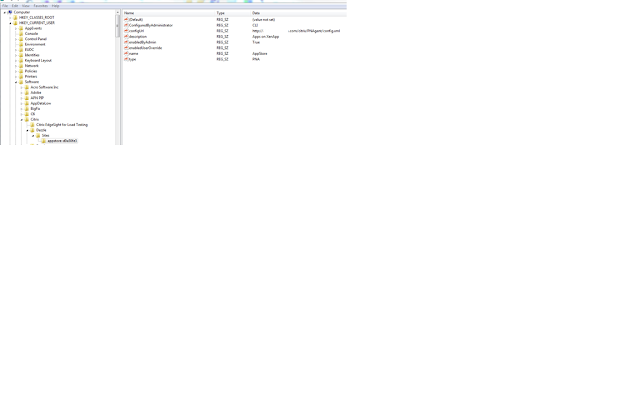Error:
Citrix XenApp 6.5
Application could not be published in folder:
No object found
The above error pops up on many reasons and couple of them are here:
1. Check folder permissons
User doesn't have permissions to publish in that folder which causes the error. Providing required permissions to the user will fix the issue.
2. XenApp server - MFcom service error
If MFcom service in "starting" mode:
Stop IMA service (Net stop IMASERVICE)
Recreate the LHC (dsmaint recreateLHC)
Start IMA service (Net start IMASERVICE)
Start MFCOM service
Even, the service fails/hangs, run the repair on xenapp from control panel programs
3. Database had a stale record of XenApp/Data Collector server
In my case, the error occurred because the DB had a stale record of data collector server where I was running Citrix App Center.
Steps to fix it:
1. Take backup of the Database
2. run dscheck commands to clean it. (dscheck /clean)
3. Remove XenApp/DC server from the farm using Xenapp Role Manager. The uninstalling of the Xenapp is not recommended here ( I tried uninstall of Xenapp and it didn't fix my issue).
4. Clean up the Database again using dscheck /clean command
5. Rejoin the Xenapp/DC server to the farm using XenApp Role Manager
Now I am able to successfully publish apps in the farm.
4. Check that your/problemtic user id's member groups. Some cases the user id may be members of both read only admins and full admins groups. You need to remove either group from appcenter console or user id from read only admins group.
Have a nice day!