Open Group Policy Management Console (GPMC) and create a new policy. Browse to User Configuration – Preferences – Windows Settings – Drive Maps

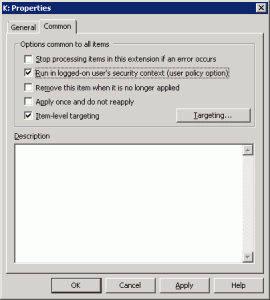

In this example we map K: to the Accounting folder for all users member of the Accounting group. It’s possible to create many rules, if member of group A or B or and so on.
Hide Drives :
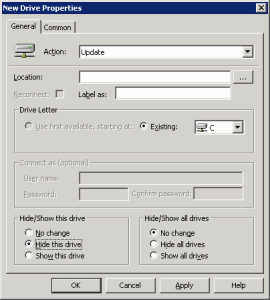
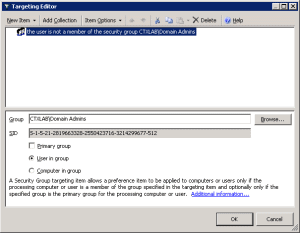
In this example we hide C: for all users except for Domain Admins. When you start playing around we GPP you’ll learn how really powerful it is.
Have a nice day!
Great post!
ReplyDeleteThere's another way to hide mapped network drives using a GPO:
http://www.sysadmit.com/2014/09/gpo-ocultar-unidades.html
Thanks for providing a good article. I like these two methods too which are mentioned in the link:
ReplyDeletehttp://www.hidecalc.co.uk/
http://support.microsoft.com/kb/231289
Thanks again...